Windows 10 preview is released and you can get it as a Beta version. It is not like Windows 8's Consumer preview. This is being released via a new technology called Insider program that help to get user feedback and even provides forums to discuss errors and spots with Microsoft engineers. Here is a tutorial about the installation of windows 10 using a flash drive.
Minimum requirements that your computer needed is,
- 1 GHz possessor.
- 1GB ram or 2 GB ram for 64 bit version.
- Hard disk space - 16GB
- Graphic card - Microsoft DirectX 9 graphics device with WDDM driver
In addition to this you need to have a flash drive (Minimum 4GB) and you need to download and install Rufus, a free utility software that help to make bootable iso image.
- First, download the Windows 10 technical preview from their official announcement.
- Next run Rufus, Then insert your flash drive and mak sure that it does not contain anything important because memory will be formatted. Rufus will select your flash drive automatically, if not you may select it manually.
- Make sure to have a tic on "Create a bootable disk using" and select the path of iso image. Then click on "Start"
- This will take up to 30 min or more. Rufus will give you a notification "Done" at the end of the process. Then you can close the program and remove the flash drive.
- Now it's completed. Then you can install Windows using your flash drive that you made from the above step. Make sure your first boot device is setted to Boot from USB Drive.

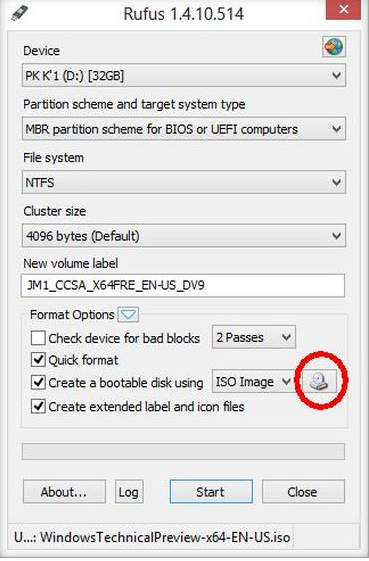










No comments:
Post a Comment